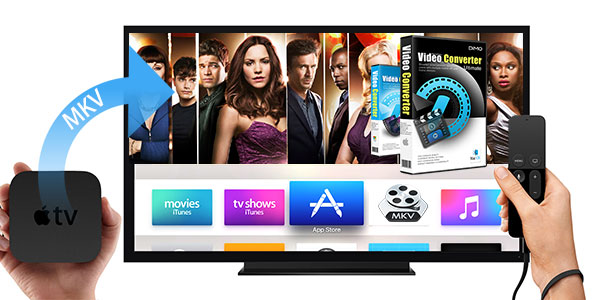Failed to play MKV video on Apple TV? Download the best video converter to convert and then play MKV on Apple TV 1-5 generation..
Recently, the Bloomberg report claims that Apple is working towards launching a 4K Apple TV - Apple TV 5. It seems most likely that this new Apple TV box would launch in September alongside new iPhones and a new iOS operating system. The Apple TV first went on sale in March 2007, so a tenth anniversary launch in March 2017 would be pertinent. If you have an Apple TV in hand, even would like to wait for ATV 5, you may try to organize, play your media like MKV files on it and stream to TV for watching. In this article, we will show you a detailed guide how to play MKV files on Apple TV (5/4/3/2/1) easily.
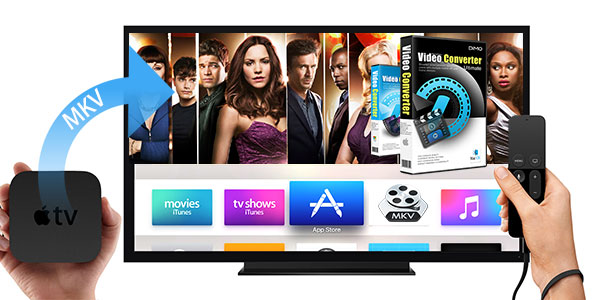 In general, before we playing MKV videos on Apple TV, the first thing we should do is to take advantage of a third party program like iTunes or AirPlay to help us stream MKV video files to Apple TV from computer. But the problem we must face is neither of the two supports MKV as the output format. If you don't have app to stream MKV to Apple TV, you can convert it to Apple TV supported formats.
What kind of video formats Apple TV supports? Check below.
H.264 up to 720p at 30 frames per second (1st & 2nd generation); Main Profile level 3.1-channel, up to 160kbps per channel, 48kHz AAC-LC audio; file format is m4v, mp4, and. Mov stereo
H.264 up to 1080p at 30 frames per second (3rd generation)
MPEG-4 up to 720 * 432 (432p) or 640 * 480 pixels at 30 frame/s; Simple Profile up to 160 Kbps, 48kHz AAC-LC audio m4v. Mp4, and. Mov format stereo
Apple TV 4 supported video formats:
- H.264 video up to 1080p, 30 frames per second, High or Main Profile level 4.0 or lower, Baseline profile level 3.0 or lower with AAC-LC audio up to 160 Kbps per channel, 48kHz, stereo audio in .m4v, .mp4, and .mov file formats
- MPEG-4 video up to 2.5 Mbps, 640 by 480 pixels, 30 frames per second, Simple Profile with AAC-LC audio up to 160 Kbps, 48kHz, stereo audio in .m4v, .mp4, and .mov file formats
- Motion JPEG (M-JPEG) up to 35 Mbps, 1280 by 720 pixels, 30 frames per second, audio in ulaw, PCM stereo audio in .avi file format
Apple TV 4 supported audio file formats:
- HE-AAC (V1)
- AAC (16 to 320 Kbps)
- Protected AAC (from iTunes Store)
- MP3 (16 to 320 Kbps)
- MP3 VBR
- Audible (formats 2, 3, and 4)
- Apple Lossless, AIFF, and WAV
- Dolby Digital 5.1 surround sound pass-through
To convert MKV format to a Apple TV-supported format, you can use this smart Dimo Video Converter Ultimate for Mac. It directly offers you an optimized preset for Apple TV, so you can perform the conversion easily even though you don't know what the best format is for Apple TV. With it, you can convert MKV, MP4, Tivo, VOB, MOV, FLV, MPG, AVI to Apple TV supported file format such as mp4 with the best quality.
Overall, it is a hassle-free audio and video file converter that will seamlessly make any file fully compatible with the Apple TV (5/4/3/2/1), TV, iPhone, iPad, iPod or other devices. If you are a Windows user, please turn to Dimo Video Converter Ultimate for help! Just follow the guide below to convert and play MKV on Apple TV step by step.
Free Download Dimo Video Converter Ultimate for Mac/Win:
In general, before we playing MKV videos on Apple TV, the first thing we should do is to take advantage of a third party program like iTunes or AirPlay to help us stream MKV video files to Apple TV from computer. But the problem we must face is neither of the two supports MKV as the output format. If you don't have app to stream MKV to Apple TV, you can convert it to Apple TV supported formats.
What kind of video formats Apple TV supports? Check below.
H.264 up to 720p at 30 frames per second (1st & 2nd generation); Main Profile level 3.1-channel, up to 160kbps per channel, 48kHz AAC-LC audio; file format is m4v, mp4, and. Mov stereo
H.264 up to 1080p at 30 frames per second (3rd generation)
MPEG-4 up to 720 * 432 (432p) or 640 * 480 pixels at 30 frame/s; Simple Profile up to 160 Kbps, 48kHz AAC-LC audio m4v. Mp4, and. Mov format stereo
Apple TV 4 supported video formats:
- H.264 video up to 1080p, 30 frames per second, High or Main Profile level 4.0 or lower, Baseline profile level 3.0 or lower with AAC-LC audio up to 160 Kbps per channel, 48kHz, stereo audio in .m4v, .mp4, and .mov file formats
- MPEG-4 video up to 2.5 Mbps, 640 by 480 pixels, 30 frames per second, Simple Profile with AAC-LC audio up to 160 Kbps, 48kHz, stereo audio in .m4v, .mp4, and .mov file formats
- Motion JPEG (M-JPEG) up to 35 Mbps, 1280 by 720 pixels, 30 frames per second, audio in ulaw, PCM stereo audio in .avi file format
Apple TV 4 supported audio file formats:
- HE-AAC (V1)
- AAC (16 to 320 Kbps)
- Protected AAC (from iTunes Store)
- MP3 (16 to 320 Kbps)
- MP3 VBR
- Audible (formats 2, 3, and 4)
- Apple Lossless, AIFF, and WAV
- Dolby Digital 5.1 surround sound pass-through
To convert MKV format to a Apple TV-supported format, you can use this smart Dimo Video Converter Ultimate for Mac. It directly offers you an optimized preset for Apple TV, so you can perform the conversion easily even though you don't know what the best format is for Apple TV. With it, you can convert MKV, MP4, Tivo, VOB, MOV, FLV, MPG, AVI to Apple TV supported file format such as mp4 with the best quality.
Overall, it is a hassle-free audio and video file converter that will seamlessly make any file fully compatible with the Apple TV (5/4/3/2/1), TV, iPhone, iPad, iPod or other devices. If you are a Windows user, please turn to Dimo Video Converter Ultimate for help! Just follow the guide below to convert and play MKV on Apple TV step by step.
Free Download Dimo Video Converter Ultimate for Mac/Win:

 Other Download:
How to convert MKV recordings to Apple TV
Step 1: Load original MKV files
Click "Add File" button on the main interface to load your MKV files to the program. (Drag & Drop function is included. In addition to SD/HD/4K video, it also supports ripping DVD and 2D/3D Blu-ray)
Other Download:
How to convert MKV recordings to Apple TV
Step 1: Load original MKV files
Click "Add File" button on the main interface to load your MKV files to the program. (Drag & Drop function is included. In addition to SD/HD/4K video, it also supports ripping DVD and 2D/3D Blu-ray)
 Step 2: This MKV to Apple TV Converter has a number of presets for Apple TV, Apple TV 2, Apple TV 3rd and Apple TV 4rd Generation. Choose "Format > Phone > Apple TV 4" to export a Apple TV 1080p video with ac3 5.1 pass-through for AV receiver decoding. (the optimized presets usually work great)
Step 3: Tip- Advanced settings: With the right settings you can retain the quality of the original video while also saving space. This is particularly helpful when streaming over your network. Simply click Settings bar and you can tweak the settings to your satisfaction.
Step 2: This MKV to Apple TV Converter has a number of presets for Apple TV, Apple TV 2, Apple TV 3rd and Apple TV 4rd Generation. Choose "Format > Phone > Apple TV 4" to export a Apple TV 1080p video with ac3 5.1 pass-through for AV receiver decoding. (the optimized presets usually work great)
Step 3: Tip- Advanced settings: With the right settings you can retain the quality of the original video while also saving space. This is particularly helpful when streaming over your network. Simply click Settings bar and you can tweak the settings to your satisfaction.
 Step 4: Start MKV to Apple TV conversion
When you're satisfied, click the "Start" button to begin the MKV to ATV conversion. This program is very efficient in conversion and the progress bar will show the converted time. After the conversion, get the output files by clicking the Open button. Now you will now have no trouble to stream MKV to Apple TV or even watch them on big screen TV. Enjoy yourself!
Step 5: Stream MKV to Apple TV via AirPlay or iTunes
If you have no idea on how to stream MKV videos to Apple TV via iTunes/AirPLay, you can refer to the following brief tutorial:
Via AirPlay: Firstly, to use AirPlay, you need to prepare one of the following devices: iPhone 4 (or later), iPad, iPad mini, or iPod touch (4th generation or later). Add the converted MKV movies to iTunes and sync to your iOS device.
Secondly, be sure iOS device and Apple TV are in the same Wi-Fi network; start play the video on your device, and then swipe up from the bottom of your device screen to access Control Center and tap AirPlay; finally, tap the name of the device you want to AirPlay to.
Via iTunes: Firstly, add the converted MKV videos to iTunes. Then, go to iTunes > Preferences, choose Apple TV, and make sure "Look for Apple TVs" is selected.
Secondly, on your Apple TV, choose Settings > Computers > "Connect to iTunes," and note the passcode displayed; in iTunes, select the Apple TV, and enter the passcode.
Thirdly, click the Summary button and select one of "Automatic Sync" and "Custom Sync".
Related Software:
BDmate (Mac/Win)
Lossless backup Blu-ray to MKV with all audio and subtitle tracks; Rip Blu-ray to multi-track MP4; Convert Blu-ray to almost all popular video/audio formats and devices; Copy Blu-ray to ISO/M2TS; Share digitized Blu-ray wirelessly.
DVDmate (Mac/Win)
A professional DVD ripping and editing tool with strong ability to remove DVD protection, transcode DVD to any video and audio format, and edit DVD to create personal movie.
Videomate (Mac/Win)
An all-around video converter software program that enables you to convert various video and audio files to formats that are supported by most multimedia devices.
8K Player (Mac/Win)
A mixture of free HD/4K video player, music player, Blu-ray/DVD player, video recorder and gif maker.
Free Download or Purchase Dimo Video Converter Ultimate for Mac/Win:
Step 4: Start MKV to Apple TV conversion
When you're satisfied, click the "Start" button to begin the MKV to ATV conversion. This program is very efficient in conversion and the progress bar will show the converted time. After the conversion, get the output files by clicking the Open button. Now you will now have no trouble to stream MKV to Apple TV or even watch them on big screen TV. Enjoy yourself!
Step 5: Stream MKV to Apple TV via AirPlay or iTunes
If you have no idea on how to stream MKV videos to Apple TV via iTunes/AirPLay, you can refer to the following brief tutorial:
Via AirPlay: Firstly, to use AirPlay, you need to prepare one of the following devices: iPhone 4 (or later), iPad, iPad mini, or iPod touch (4th generation or later). Add the converted MKV movies to iTunes and sync to your iOS device.
Secondly, be sure iOS device and Apple TV are in the same Wi-Fi network; start play the video on your device, and then swipe up from the bottom of your device screen to access Control Center and tap AirPlay; finally, tap the name of the device you want to AirPlay to.
Via iTunes: Firstly, add the converted MKV videos to iTunes. Then, go to iTunes > Preferences, choose Apple TV, and make sure "Look for Apple TVs" is selected.
Secondly, on your Apple TV, choose Settings > Computers > "Connect to iTunes," and note the passcode displayed; in iTunes, select the Apple TV, and enter the passcode.
Thirdly, click the Summary button and select one of "Automatic Sync" and "Custom Sync".
Related Software:
BDmate (Mac/Win)
Lossless backup Blu-ray to MKV with all audio and subtitle tracks; Rip Blu-ray to multi-track MP4; Convert Blu-ray to almost all popular video/audio formats and devices; Copy Blu-ray to ISO/M2TS; Share digitized Blu-ray wirelessly.
DVDmate (Mac/Win)
A professional DVD ripping and editing tool with strong ability to remove DVD protection, transcode DVD to any video and audio format, and edit DVD to create personal movie.
Videomate (Mac/Win)
An all-around video converter software program that enables you to convert various video and audio files to formats that are supported by most multimedia devices.
8K Player (Mac/Win)
A mixture of free HD/4K video player, music player, Blu-ray/DVD player, video recorder and gif maker.
Free Download or Purchase Dimo Video Converter Ultimate for Mac/Win:

 Need the lifetime version to work on 2-4 Macs so that your friends and family can instantly broaden their entertainment options? Please refer to the family license here.
Need the lifetime version to work on 2-4 Macs so that your friends and family can instantly broaden their entertainment options? Please refer to the family license here.
 Kindly Note:
The price of Dimo Video Converter Ultimate for Mac is divided into 1 Year Subscription, Lifetime/Family/Business License: $43.95/Year; $45.95/lifetime license; $95.95/family license(2-4 Macs); $189.95/business pack(5-8 Macs). Get your needed one at purchase page.
Contact us or leave a message at Facebook if you have any issues.
Related Articles:
Source: How To Play MKV files on Apple TV (5/4/3)
Kindly Note:
The price of Dimo Video Converter Ultimate for Mac is divided into 1 Year Subscription, Lifetime/Family/Business License: $43.95/Year; $45.95/lifetime license; $95.95/family license(2-4 Macs); $189.95/business pack(5-8 Macs). Get your needed one at purchase page.
Contact us or leave a message at Facebook if you have any issues.
Related Articles:
Source: How To Play MKV files on Apple TV (5/4/3)
Have encountered with watching MKV movies on Oculus Cinema with no sound? Don't worry, this article aims to help you fix such issue. Read on for details.Oculus's cinema app could be one of the most compelling parts of virtual reality. If you have some MKV movie files downloaded from torrent sites, chances are you want to play MKV files on Oculus Cinema. When you try to do this, the VR display may play some MKV files with no sound issue. So, what's the matter?  Actually, MKV files in 2D or 3D SBS (Side-by-Side) work on Oculus Cinema, but the audio has to be encoded in AAC or MP3 for stereo. AC3 audio and DTS Dolby don't seem to work. In this case, the easy and quick solution is to convert MKV files to Oculus Cinema more compatible format to get them to play nicely. In this article, you'll learn how to view MKV files on Oculus Cinema with the audios preserved nicely.In fact, it's a easy job. In order to watch MKV movies on Oculus Cinema in perfect sound and 3D effect, you just need a right program and convert MKV to .mp4, .m4v, .3gp, .3g2, .ts, .webm, .mkv, .wmv, .asf, .avi, .flv, etc. for smoothly playing with Oculus Cinema without MKV codec installed. Then which app can help you do the conversion work fast? At this time, the third party program called Dimo Video Converter Ultimate has been proven to be an outstanding 3D video converter.This program features high efficiency and seamless conversion. With it, you can do fast conversion from MTS, MKV,FLV, AVI, MP4, MOV, etc. video files and DVD/Blu-ray discs to a fully compatible video formats with Oculus Cinema without quality loss. This software allows you to convert MKV to 3D videos such as MKV Top-bottom 3D Video, MP4 Top-bottom 3D Video, MP4 Side-by-Side 3D video, which can be played on Oculus Cinema perfectly. What's more, with the built-in editor, you can trim, crop, adjust special effect to your YouTube video, so that you get the very part and effects at your will. If you are a Mac user, you can turn to Dimo Video Converter Ultimate for Mac(macos Sierra included), which has the same function as the Windows version. Just download, install and launch this great Oculus Cinema video converter and then follow the tutorial to finish the task.Free Download Dimo Video Converter Ultimate (Win/Mac):
Actually, MKV files in 2D or 3D SBS (Side-by-Side) work on Oculus Cinema, but the audio has to be encoded in AAC or MP3 for stereo. AC3 audio and DTS Dolby don't seem to work. In this case, the easy and quick solution is to convert MKV files to Oculus Cinema more compatible format to get them to play nicely. In this article, you'll learn how to view MKV files on Oculus Cinema with the audios preserved nicely.In fact, it's a easy job. In order to watch MKV movies on Oculus Cinema in perfect sound and 3D effect, you just need a right program and convert MKV to .mp4, .m4v, .3gp, .3g2, .ts, .webm, .mkv, .wmv, .asf, .avi, .flv, etc. for smoothly playing with Oculus Cinema without MKV codec installed. Then which app can help you do the conversion work fast? At this time, the third party program called Dimo Video Converter Ultimate has been proven to be an outstanding 3D video converter.This program features high efficiency and seamless conversion. With it, you can do fast conversion from MTS, MKV,FLV, AVI, MP4, MOV, etc. video files and DVD/Blu-ray discs to a fully compatible video formats with Oculus Cinema without quality loss. This software allows you to convert MKV to 3D videos such as MKV Top-bottom 3D Video, MP4 Top-bottom 3D Video, MP4 Side-by-Side 3D video, which can be played on Oculus Cinema perfectly. What's more, with the built-in editor, you can trim, crop, adjust special effect to your YouTube video, so that you get the very part and effects at your will. If you are a Mac user, you can turn to Dimo Video Converter Ultimate for Mac(macos Sierra included), which has the same function as the Windows version. Just download, install and launch this great Oculus Cinema video converter and then follow the tutorial to finish the task.Free Download Dimo Video Converter Ultimate (Win/Mac):
 Other Download:
Guide to Convert MKV videos for Oculus CinemaStep 1: Add MKV clips Install and launch this best MKV Converter for Oculus Cinema; click "Add File" button to import the MKV files to the converter.
Other Download:
Guide to Convert MKV videos for Oculus CinemaStep 1: Add MKV clips Install and launch this best MKV Converter for Oculus Cinema; click "Add File" button to import the MKV files to the converter. Step 2. Decide output formatTap on "Select Format" bar and find "Format > Video", there are a lot of format options for you. "MP4", "MKV" or "MOV" is recommended for Oculus Cinema. Of course.Step 3. Specify video/audio parametersClick Settings button to adjust video/audio parameters like video resolution, bitrate, audio codec, audio channel. According to my experience, anything over 720p does nothing but turn battery energy into heat, due to the screen resolution. We also recommend using a higher bit rate than a typical web stream at that resolution, as the pixels in your video will be magnified on the phone's screen. The optimal bit rate is content dependent, and many videos can get by with less, but 5 Mb/s should give good quality. Remember to keep audio encoder to AAC or MP3.
Step 2. Decide output formatTap on "Select Format" bar and find "Format > Video", there are a lot of format options for you. "MP4", "MKV" or "MOV" is recommended for Oculus Cinema. Of course.Step 3. Specify video/audio parametersClick Settings button to adjust video/audio parameters like video resolution, bitrate, audio codec, audio channel. According to my experience, anything over 720p does nothing but turn battery energy into heat, due to the screen resolution. We also recommend using a higher bit rate than a typical web stream at that resolution, as the pixels in your video will be magnified on the phone's screen. The optimal bit rate is content dependent, and many videos can get by with less, but 5 Mb/s should give good quality. Remember to keep audio encoder to AAC or MP3. Step 4. Add 3D EffectClick "Edit" and turn to 3D, then choose "Left-Right" and click "OK" to set 3D mode for viewing MKV in Oculus Cinema with 3D effect.
Step 4. Add 3D EffectClick "Edit" and turn to 3D, then choose "Left-Right" and click "OK" to set 3D mode for viewing MKV in Oculus Cinema with 3D effect. Step 5. Start transcoding MKV to Oculus CinemaClick the "Start" button at the bottom-right corner of the interface to convert the MKV file to Oculus Cinema compatible video files. This Video Converter will finish the conversion in just a few minutes. After the conversion, click "Open" icon to locate the converted video files. Now you can transfer the converted MKV videos to play with Oculus Cinema easily.Step 6. Watch Your MKV Videos in Oculus CinemaThere are two ways to watch your own video content in the "My Videos" section of Oculus Cinema. First, any movies you record using your phone's camera will automatically appear in the "My Videos" section. The other way is to copy your compatible video files directly to your phone or SD card in any of the following directories:On your phone's internal storage (Phone):/DCIM//Movies//Oculus/Movies/On your phone's removable SD card (Card):/DCIM//Movies//Oculus/Movies/On a PC, your phone's storage can be accessed from Windows Explorer by simply plugging in the USB data/charging cable - no software is required. On a Mac, files can be transferred to your phone using Android File Transfer (https://www.android.com/filetransfer/), which is a free utility provided by Google.Related Software:BDmate (Win/Mac)Lossless backup Blu-ray to MKV with all audio and subtitle tracks; Rip Blu-ray to multi-track MP4; ConvertBlu-ray to almost all popular video/audio formats and devices; Copy Blu-ray to ISO/M2TS; Share digitized Blu-ray wirelessly.DVDmate (Win/Mac)A professional DVD ripping and editing tool with strong ability to remove DVD protection, transcode DVD to any video and audio format, and edit DVD to create personal movie.Videomate (Win/Mac)An all-around video converter software program that enables you to convert various video and audio files to formats that are supported by most multimedia devices.8K Player (Win/Mac)A mixture of free HD/4K video player, music player, Blu-ray/DVD player, video recorder and gif maker. Free Download or Purchase Dimo Video Converter Ultimate:
Step 5. Start transcoding MKV to Oculus CinemaClick the "Start" button at the bottom-right corner of the interface to convert the MKV file to Oculus Cinema compatible video files. This Video Converter will finish the conversion in just a few minutes. After the conversion, click "Open" icon to locate the converted video files. Now you can transfer the converted MKV videos to play with Oculus Cinema easily.Step 6. Watch Your MKV Videos in Oculus CinemaThere are two ways to watch your own video content in the "My Videos" section of Oculus Cinema. First, any movies you record using your phone's camera will automatically appear in the "My Videos" section. The other way is to copy your compatible video files directly to your phone or SD card in any of the following directories:On your phone's internal storage (Phone):/DCIM//Movies//Oculus/Movies/On your phone's removable SD card (Card):/DCIM//Movies//Oculus/Movies/On a PC, your phone's storage can be accessed from Windows Explorer by simply plugging in the USB data/charging cable - no software is required. On a Mac, files can be transferred to your phone using Android File Transfer (https://www.android.com/filetransfer/), which is a free utility provided by Google.Related Software:BDmate (Win/Mac)Lossless backup Blu-ray to MKV with all audio and subtitle tracks; Rip Blu-ray to multi-track MP4; ConvertBlu-ray to almost all popular video/audio formats and devices; Copy Blu-ray to ISO/M2TS; Share digitized Blu-ray wirelessly.DVDmate (Win/Mac)A professional DVD ripping and editing tool with strong ability to remove DVD protection, transcode DVD to any video and audio format, and edit DVD to create personal movie.Videomate (Win/Mac)An all-around video converter software program that enables you to convert various video and audio files to formats that are supported by most multimedia devices.8K Player (Win/Mac)A mixture of free HD/4K video player, music player, Blu-ray/DVD player, video recorder and gif maker. Free Download or Purchase Dimo Video Converter Ultimate:
 Need the lifetime version to work on 2-4 PCs so that your friends and family can instantly broaden their entertainment options? Please refer to the family license here.
Need the lifetime version to work on 2-4 PCs so that your friends and family can instantly broaden their entertainment options? Please refer to the family license here.  Kindly Note:The price of Dimo Video Converter Ultimate for Windows is divided into 1 Year Subscription, Lifetime/Family/Business License: $43.95/Year; $45.95/lifetime license; $95.95/family license(2-4 PCs); $189.95/business pack(5-8 PCs). Get your needed one at purchase page.Contact us or leave a message at Facebook if you have any issues.Related Articles:
Source: How to watch MKV on Oculus Cinema with perfect audio
Kindly Note:The price of Dimo Video Converter Ultimate for Windows is divided into 1 Year Subscription, Lifetime/Family/Business License: $43.95/Year; $45.95/lifetime license; $95.95/family license(2-4 PCs); $189.95/business pack(5-8 PCs). Get your needed one at purchase page.Contact us or leave a message at Facebook if you have any issues.Related Articles:
Source: How to watch MKV on Oculus Cinema with perfect audio
Can't play MKV files on Sony TV via USB port? Read on to find the reason and the easiest solution to fix the MKV and Sony TV incompatible issues.As a big entertainment in our daily life, Sony TV always brings us great movie enjoyment via USB flash drive or Wifi connection. However, it is really a embarrassed thing when you tried to play common video formats like MKV on Sony TV, only to find your Sony TV can't read the MKV file. So what's the matter? It is officially stated MKV is listed as a supported format in Sony TV tech support. If you've trouble playing MKV files on Sony TV, read on for details. Why Sony TV won't play some certain MKV files?As far as we know, video codec, bitrate, resolution all decide the compatibility of the video on Sony TV. An MKV is a container. Different MP4 files tend to contain different video and audio codecs. The MKV files with unsupported audio (i.e. MKV DTS files) or video codec certainly can't be played on Sony TV.How to make these incompatible MKV files playable on Sony TV?To solve "Sony TV not playing MKV" issue, a widely recommended solution is convert MKV to Sony TV more compatible MKV format for USB playback.All tools you'll need to convert video to Sony (Bravia) TV:1. USB mobile hard disk or flash disk. The disk file systems should be FAT12, FAT16, FAT32, or exFAT for Sony TV acceptable.2. Video Converter software - Here Dimo Video Converter Ultimate is an easy-to-use tool to help you fast and batch convert MKV to Sony TV supported file formats with zero quality loss on matter what models your Sony TV are, like Sony Bravia TV, Sony KDL-46HX820 TV, Sony KDL46EX521 TV, Sony KDL-46EX520 TV or other models. The program also supports encoding/re-encoding many other popular video formats like MKV, FLV, AVI, VOB, MOV, MP4, AVCHD, Tivo, MXF, MVI and more.Besides, it has editing tools to help you trim, rotate crop add effects, watermarks, etc. to your MKV videos before you convert them. The program can convert videos at high speed while ensuring quality output. The conversion takes a few minutes, and it preserves the original quality of audios and videos thus ensuring zero quality loss. Dimo Video Converter Ultimate is compatible with Windows 10/8/7/XP/Vista, macOS 10.7 or later, including 10.11 El Capitan and 10.12 Sierra. If you're using a Mac, simply turn to the Mac MP4 to Sony TV Converter, which has the same function with the Windows version. Here is how to do it. Free Download Dimo Video Converter Ultimate (Win/Mac):
Why Sony TV won't play some certain MKV files?As far as we know, video codec, bitrate, resolution all decide the compatibility of the video on Sony TV. An MKV is a container. Different MP4 files tend to contain different video and audio codecs. The MKV files with unsupported audio (i.e. MKV DTS files) or video codec certainly can't be played on Sony TV.How to make these incompatible MKV files playable on Sony TV?To solve "Sony TV not playing MKV" issue, a widely recommended solution is convert MKV to Sony TV more compatible MKV format for USB playback.All tools you'll need to convert video to Sony (Bravia) TV:1. USB mobile hard disk or flash disk. The disk file systems should be FAT12, FAT16, FAT32, or exFAT for Sony TV acceptable.2. Video Converter software - Here Dimo Video Converter Ultimate is an easy-to-use tool to help you fast and batch convert MKV to Sony TV supported file formats with zero quality loss on matter what models your Sony TV are, like Sony Bravia TV, Sony KDL-46HX820 TV, Sony KDL46EX521 TV, Sony KDL-46EX520 TV or other models. The program also supports encoding/re-encoding many other popular video formats like MKV, FLV, AVI, VOB, MOV, MP4, AVCHD, Tivo, MXF, MVI and more.Besides, it has editing tools to help you trim, rotate crop add effects, watermarks, etc. to your MKV videos before you convert them. The program can convert videos at high speed while ensuring quality output. The conversion takes a few minutes, and it preserves the original quality of audios and videos thus ensuring zero quality loss. Dimo Video Converter Ultimate is compatible with Windows 10/8/7/XP/Vista, macOS 10.7 or later, including 10.11 El Capitan and 10.12 Sierra. If you're using a Mac, simply turn to the Mac MP4 to Sony TV Converter, which has the same function with the Windows version. Here is how to do it. Free Download Dimo Video Converter Ultimate (Win/Mac):
 Other Download:
Steps to convert MKV to Sony TV compatible formatsStep 1. Load MKV filesLaunch the MKV to Sony TV Converter and then click "Add File" button to add the MKV files. You can also directly drag and drop your MKV videos to the program.
Other Download:
Steps to convert MKV to Sony TV compatible formatsStep 1. Load MKV filesLaunch the MKV to Sony TV Converter and then click "Add File" button to add the MKV files. You can also directly drag and drop your MKV videos to the program.  Step 2. Choose the output formatClick "Select Format" bar to select "Sony TV" from "TV" as a proper format for playing on Sony TV. The preset is specially designed for Sony TVs and also contains the best video settings for playback on your Sony TV.Tip: Before start the MKV conversion for Sony TV, you can click the Settings icon and adjust the video size, video bitrate, codec, frame rate, audio sample rate, etc parameters, so that you can get a decent video on your Smart TV.
Step 2. Choose the output formatClick "Select Format" bar to select "Sony TV" from "TV" as a proper format for playing on Sony TV. The preset is specially designed for Sony TVs and also contains the best video settings for playback on your Sony TV.Tip: Before start the MKV conversion for Sony TV, you can click the Settings icon and adjust the video size, video bitrate, codec, frame rate, audio sample rate, etc parameters, so that you can get a decent video on your Smart TV. Step 3. Begin the conversionHit the big "Start" button to kick off the MKV to Sony TV conversion. After the conversion, you can transfer the files onto your hard drive and then play it back on your Sony TV via the USB cable, or share converted video files to Sony TV wirelessly.Free Download or Purchase Dimo Video Converter Ultimate:
Step 3. Begin the conversionHit the big "Start" button to kick off the MKV to Sony TV conversion. After the conversion, you can transfer the files onto your hard drive and then play it back on your Sony TV via the USB cable, or share converted video files to Sony TV wirelessly.Free Download or Purchase Dimo Video Converter Ultimate:
 Need the lifetime version to work on 2-4 PCs so that your friends and family can instantly broaden their entertainment options? Please refer to the family license here.
Need the lifetime version to work on 2-4 PCs so that your friends and family can instantly broaden their entertainment options? Please refer to the family license here.  Kindly Note:The price of Dimo Video Converter Ultimate for Windows is divided into 1 Year Subscription, Lifetime/Family/Business License: $43.95/Year; $45.95/lifetime license; $95.95/family license(2-4 PCs); $189.95/business pack(5-8 PCs). Get your needed one at purchase page.Related Software:BDmate (Win/Mac)Lossless backup Blu-ray to MKV with all audio and subtitle tracks; Rip Blu-ray to multi-track MP4; ConvertBlu-ray to almost all popular video/audio formats and devices; Copy Blu-ray to ISO/M2TS; Share digitized Blu-ray wirelessly.DVDmate (Win/Mac)A professional DVD ripping and editing tool with strong ability to remove DVD protection, transcode DVD to any video and audio format, and edit DVD to create personal movie.Videomate (Win/Mac)An all-around video converter software program that enables you to convert various video and audio files to formats that are supported by most multimedia devices.8K Player (Win/Mac)A mixture of free HD/4K video player, music player, Blu-ray/DVD player, video recorder and gif maker.Contact us or leave a message at Facebook if you have any issues.Related Articles:
Source: Best Workaround to Play MKV files on Sony TV
Kindly Note:The price of Dimo Video Converter Ultimate for Windows is divided into 1 Year Subscription, Lifetime/Family/Business License: $43.95/Year; $45.95/lifetime license; $95.95/family license(2-4 PCs); $189.95/business pack(5-8 PCs). Get your needed one at purchase page.Related Software:BDmate (Win/Mac)Lossless backup Blu-ray to MKV with all audio and subtitle tracks; Rip Blu-ray to multi-track MP4; ConvertBlu-ray to almost all popular video/audio formats and devices; Copy Blu-ray to ISO/M2TS; Share digitized Blu-ray wirelessly.DVDmate (Win/Mac)A professional DVD ripping and editing tool with strong ability to remove DVD protection, transcode DVD to any video and audio format, and edit DVD to create personal movie.Videomate (Win/Mac)An all-around video converter software program that enables you to convert various video and audio files to formats that are supported by most multimedia devices.8K Player (Win/Mac)A mixture of free HD/4K video player, music player, Blu-ray/DVD player, video recorder and gif maker.Contact us or leave a message at Facebook if you have any issues.Related Articles:
Source: Best Workaround to Play MKV files on Sony TV
MKVCinemas is one of torrent movie sites where you can find and download MKV movies, videos and songs of Bollywood, Hollywood, Hindi, Cartoon, Animation, TV Shows. MKV is a popular container format for movies due to its greatest feature of it accommodate many different types of encoded video, audio and subtitle streams in different languages, which conveys Hollywood, Bollywood movies in high quality.
However, MKV isn't exactly widely supported by most multimedia applications and household portable media devices like iTunes, iPhone, iPad, iPod, PS3, PS4, etc. because of the compatibility issues. That's way we will put together a guide on how to quickly convert MKVCinemas downloaded MKV files into MP4 format- best option to play on modern devices and media players.
 No matter what the situation is, you will be involving in MKV to MP4 file conversion. Dimo Video Converter Ultimateis our favorite to handle those MKV video files in 720p, 1080p or even 2160p. It is lightweight and easy-to-use that lets you convert almost every multimedia format you've ever heard including MKV, MP4, MOV, VOB, Tivo, FLV, MXF,MTS, XAVC, AVI, etc.
You can convert MKV to h.264 MP4 file or MKV to MPEG-4 video on Windows 10 or vice versa. The equivalent Mac version - Dimo Video Converter Ultimate for Mac is also available for Mac user. Do note that the Windows version has NVDIA CUDA support which enables you to easily finisth MKV to MP4 conversion in 6X faster speed. OK, let's take a look at how easy is to convert your MKV video files downloded from MKVCinemas. In this article, we will take converting an .MKV to an .mp4 file on Windows PC for example. The process on Mac is pretty much identical to the one described below for Windows. Let's get started.
Free Download Dimo Video Converter Ultimate (Win/Mac):
No matter what the situation is, you will be involving in MKV to MP4 file conversion. Dimo Video Converter Ultimateis our favorite to handle those MKV video files in 720p, 1080p or even 2160p. It is lightweight and easy-to-use that lets you convert almost every multimedia format you've ever heard including MKV, MP4, MOV, VOB, Tivo, FLV, MXF,MTS, XAVC, AVI, etc.
You can convert MKV to h.264 MP4 file or MKV to MPEG-4 video on Windows 10 or vice versa. The equivalent Mac version - Dimo Video Converter Ultimate for Mac is also available for Mac user. Do note that the Windows version has NVDIA CUDA support which enables you to easily finisth MKV to MP4 conversion in 6X faster speed. OK, let's take a look at how easy is to convert your MKV video files downloded from MKVCinemas. In this article, we will take converting an .MKV to an .mp4 file on Windows PC for example. The process on Mac is pretty much identical to the one described below for Windows. Let's get started.
Free Download Dimo Video Converter Ultimate (Win/Mac):

 Other Download:
Guide to Convert MKVCinemas downloaded MKV to MP4
Step 1. Add MKVCinemas downloaded video files to the converter
You can click "Add File" button to add MKVCinemas downloaded video files from computer folder or just drag & drop your MKVCinemas downloaded videos to the file list directly.
Other Download:
Guide to Convert MKVCinemas downloaded MKV to MP4
Step 1. Add MKVCinemas downloaded video files to the converter
You can click "Add File" button to add MKVCinemas downloaded video files from computer folder or just drag & drop your MKVCinemas downloaded videos to the file list directly.
 Step 2. Select MP4 as the output format
Open the "Select Format" list of this app on the right side of the main interface, and then select "MP4" under the "Format > Video" section. If you are planning to play the converted MP4 files on iPhone, iPad, iPod, PSP, BlackBerry, HTC, VR, Xbox, TV or other popular devices, you can choose the presets offered so that there is no need to set the resolution, frame rate etc. by yourself. Just go to "Phone", "TV", "Games", "VR" category to select the corresponding the devices here.
Step 3. Video editing (optional)
Besides the conversion function, this MP4 video converter actually supplies some useful edit functions to improve your videos by cropping, trimming, flipping, adding effects/watermark, create 3D for the video.
Step 2. Select MP4 as the output format
Open the "Select Format" list of this app on the right side of the main interface, and then select "MP4" under the "Format > Video" section. If you are planning to play the converted MP4 files on iPhone, iPad, iPod, PSP, BlackBerry, HTC, VR, Xbox, TV or other popular devices, you can choose the presets offered so that there is no need to set the resolution, frame rate etc. by yourself. Just go to "Phone", "TV", "Games", "VR" category to select the corresponding the devices here.
Step 3. Video editing (optional)
Besides the conversion function, this MP4 video converter actually supplies some useful edit functions to improve your videos by cropping, trimming, flipping, adding effects/watermark, create 3D for the video.
 Step 3. Start to Convert MKVCinemas downloaded video to MP4
Hit the "Start" button. A couple of minutes later you will get quality MP4 file(s). The entire process will take a bit of time, obviously vary depending on the size of the MKV flash files and your computer hardware specs. The Video Converter (Windows 10 supported) works well in Windows 10/8/7/XP/Vista. Have a nice media experience.
Now you can connect your iPod/iPhone, Android, VLC, VR, TV or other portable media player you own with PC, and transfer these MP4 files to it. You know most portable media player accepts MP4 format, such as iPod, iPhone, Walkman, PSP, Zune, Creative Zen, etc. Now, it's time to enjoy your MKVCinemas downloaded video on your portable media player in the living room, on a trip, or anywhere.
Other Two ways to convert MKV to MP4
a. Converting with VLC (Windows/MacOS)
VLC media player can recognize and play almost any video format, including MKV, and it's absolutely free. Not only can you watch MKV files with VLC, but it can also convert your video into a number of formats, including MP4. Here's how.
Step 1: Navigate to VideoLAN's homepage and download VLC. Make sure to read the fine print when installing, so you aren't introducing your computer to any hidden programs or viruses. Afterward, launch the program as you would any other piece of software
Step 2: Click the Media tab in the upper-left corner and select Convert/Save from the resulting drop-down menu. From here, click the Add button and locate the file you wish to convert on your PC. Once found, hit the Convert/Save button at the bottom of the window.
Step 3: Specify your desired video format — in this case, "H.264 + Mp3 (MP4)" –using the drop-down menu beside Profile. Clicking the tool icon will also allow you to further fine-tune your settings.
Once you're happy with your settings, specify under Destination where you would like VLC to export your file. Then, click Start. The timeline will turn into a progress bar, and once it finishes, your video will be ready!
b. Converting with Cloud Convert (Web-based)
There are also a number of websites that allow you to convert any file type for free. We'll take you through the basics of one site in particular, called Cloud Convert. The service has been one of our go-to conversion websites for years, namely because it's simple and supports a vast array of file formats.
It's important to note, however, that you have to upload your video files to a server, and the company that converts them may have access. Keep that in mind before you use it to convert anything you wouldn't want out on the open web.
Step 1: Navigate to the Cloud Convert homepage and upload your file. You can either find your file through the Select file tab, or you can simply drop the file in your browser window.
Step 2: Scroll through the list of audio formats and select MP4. By default, Cloud Convert will create an MP4 using an H264 video codec, and 192kbps AAC compression. If you'd rather not use these setting, click the wrench icon and customize your preferences. Once your desired settings are in place, click Start Conversion.
Step 3: When the conversion process is complete, a green Download icon will pop up, which you can use to retrieve your video!
Free Download or Purchase Dimo Video Converter Ultimate:
Step 3. Start to Convert MKVCinemas downloaded video to MP4
Hit the "Start" button. A couple of minutes later you will get quality MP4 file(s). The entire process will take a bit of time, obviously vary depending on the size of the MKV flash files and your computer hardware specs. The Video Converter (Windows 10 supported) works well in Windows 10/8/7/XP/Vista. Have a nice media experience.
Now you can connect your iPod/iPhone, Android, VLC, VR, TV or other portable media player you own with PC, and transfer these MP4 files to it. You know most portable media player accepts MP4 format, such as iPod, iPhone, Walkman, PSP, Zune, Creative Zen, etc. Now, it's time to enjoy your MKVCinemas downloaded video on your portable media player in the living room, on a trip, or anywhere.
Other Two ways to convert MKV to MP4
a. Converting with VLC (Windows/MacOS)
VLC media player can recognize and play almost any video format, including MKV, and it's absolutely free. Not only can you watch MKV files with VLC, but it can also convert your video into a number of formats, including MP4. Here's how.
Step 1: Navigate to VideoLAN's homepage and download VLC. Make sure to read the fine print when installing, so you aren't introducing your computer to any hidden programs or viruses. Afterward, launch the program as you would any other piece of software
Step 2: Click the Media tab in the upper-left corner and select Convert/Save from the resulting drop-down menu. From here, click the Add button and locate the file you wish to convert on your PC. Once found, hit the Convert/Save button at the bottom of the window.
Step 3: Specify your desired video format — in this case, "H.264 + Mp3 (MP4)" –using the drop-down menu beside Profile. Clicking the tool icon will also allow you to further fine-tune your settings.
Once you're happy with your settings, specify under Destination where you would like VLC to export your file. Then, click Start. The timeline will turn into a progress bar, and once it finishes, your video will be ready!
b. Converting with Cloud Convert (Web-based)
There are also a number of websites that allow you to convert any file type for free. We'll take you through the basics of one site in particular, called Cloud Convert. The service has been one of our go-to conversion websites for years, namely because it's simple and supports a vast array of file formats.
It's important to note, however, that you have to upload your video files to a server, and the company that converts them may have access. Keep that in mind before you use it to convert anything you wouldn't want out on the open web.
Step 1: Navigate to the Cloud Convert homepage and upload your file. You can either find your file through the Select file tab, or you can simply drop the file in your browser window.
Step 2: Scroll through the list of audio formats and select MP4. By default, Cloud Convert will create an MP4 using an H264 video codec, and 192kbps AAC compression. If you'd rather not use these setting, click the wrench icon and customize your preferences. Once your desired settings are in place, click Start Conversion.
Step 3: When the conversion process is complete, a green Download icon will pop up, which you can use to retrieve your video!
Free Download or Purchase Dimo Video Converter Ultimate:

 Need the lifetime version to work on 2-4 PCs so that your friends and family can instantly broaden their entertainment options? Please refer to the family license here.
Need the lifetime version to work on 2-4 PCs so that your friends and family can instantly broaden their entertainment options? Please refer to the family license here.
 Kindly Note:
The price of Dimo Video Converter Ultimate for Windows is divided into 1 Year Subscription, Lifetime/Family/Business License: $43.95/Year; $45.95/lifetime license; $95.95/family license(2-4 PCs); $189.95/business pack(5-8 PCs). Get your needed one at purchase page.
Related Software:
BDmate (Win/Mac)
Lossless backup Blu-ray to MKV with all audio and subtitle tracks; Rip Blu-ray to multi-track MP4; ConvertBlu-ray to almost all popular video/audio formats and devices; Copy Blu-ray to ISO/M2TS; Share digitized Blu-ray wirelessly.
DVDmate (Win/Mac)
A professional DVD ripping and editing tool with strong ability to remove DVD protection, transcode DVD to any video and audio format, and edit DVD to create personal movie.
Videomate (Win/Mac)
An all-around video converter software program that enables you to convert various video and audio files to formats that are supported by most multimedia devices.
8K Player (Win/Mac)
A mixture of free HD/4K video player, music player, Blu-ray/DVD player, video recorder and gif maker.
Contact us or leave a message at Facebook if you have any issues.
Related Articles:
Source: Convert MKVCinemas downloaded MKV movies to MP4
Kindly Note:
The price of Dimo Video Converter Ultimate for Windows is divided into 1 Year Subscription, Lifetime/Family/Business License: $43.95/Year; $45.95/lifetime license; $95.95/family license(2-4 PCs); $189.95/business pack(5-8 PCs). Get your needed one at purchase page.
Related Software:
BDmate (Win/Mac)
Lossless backup Blu-ray to MKV with all audio and subtitle tracks; Rip Blu-ray to multi-track MP4; ConvertBlu-ray to almost all popular video/audio formats and devices; Copy Blu-ray to ISO/M2TS; Share digitized Blu-ray wirelessly.
DVDmate (Win/Mac)
A professional DVD ripping and editing tool with strong ability to remove DVD protection, transcode DVD to any video and audio format, and edit DVD to create personal movie.
Videomate (Win/Mac)
An all-around video converter software program that enables you to convert various video and audio files to formats that are supported by most multimedia devices.
8K Player (Win/Mac)
A mixture of free HD/4K video player, music player, Blu-ray/DVD player, video recorder and gif maker.
Contact us or leave a message at Facebook if you have any issues.
Related Articles:
Source: Convert MKVCinemas downloaded MKV movies to MP4